We will contact you!
Just type your contacts
* Required fields
Network Backup
Network Backup is a data protection option worth checking out as you seek top security for your data. Storing backups on an external hard drive or DVD disc doesn’t protect your data from physical destruction caused by fire or flood, unless you keep them in a fire- and waterproof place.
Much easier way to ensure safety of your data is to transfer backup to network location, or synchronize data between local and remote folder, via this or that protocol.
Handy Backup features a rich set of functions regarding interaction with networked computers. The software allows you to sync with or backup to any network folder recognized by Windows Explorer (including WebDAV backup), has an integrated FTP backup interface, and provides access to Online backup service. Users of Professional edition can back up to SFTP servers, and companies can take advantage of Server Network which allows backing up network of an entire enterprise.
Handy Backup features a rich set of functions regarding interaction with networked computers. The software allows you to sync with or backup to any network folder recognized by Windows Explorer (including WebDAV backup), has an integrated FTP backup interface, and provides access to Online backup service. Users of Professional edition can back up to SFTP servers, and companies can take advantage of Server Network which allows backing up network of an entire enterprise.
Local and Network Backup
The highlighted app has an extensible plug-in-based functionality and allows each customer to select any combination of features and build abackup solution tailored for his own requirements. Basically, all available plug-ins can be divided into three categories:
- Files-based backupThe utility allows you to easily back up files, folders and all other data that can be recovered on file level. This includes Windows registry backup, e-mail backup, preferences of different software applications, etc. Also, Handy Backup is a backup deduplication software.
- Image-based backupThe Professional edition of Handy Backup features a Disk Image Backup module which creates a snapshot of an entire HDD with all system data, boot records and drivers, and can be used to clone hard drive (to get access to advanced drive imaging, e.g. Linux Network Backup option, you need the Server Network edition).
- Database backupThere is a number of plug-ins designed for backup and recovery of databases of different types: ODBC database backup, MSSQL backup, Exchange Server backup, Lotus Notes backup, and other. All operations are made with the use of hot backup technology which doesn’t require you to stop the database operation for backup.
Handy Backup comes in three editions, each of which includes different sets of functions. Also, plug-ins may be purchased separately and added to functionality of Standard, without paying any extra fee. See all editions of Handy Backup...
For successful usage of Handy Backup, it is recommended to uninstall another backup solutions, like Symantec Backup Exec, due to technical reasons.
For successful usage of Handy Backup, it is recommended to uninstall another backup solutions, like Symantec Backup Exec, due to technical reasons.
How to Back up to Network
All tasks in the featured software are created with the help of a comprehensible Task Wizard. After specifying data for backup, you will be offered to select destination.
- To backup to network drive, simply select a network folder, and go to the next step.
- To back up to FTP or SFTP, select the respective options and enter login/password.
- To back up to cloud-based storage, use WebDAV protocol (for example, WebDAV for CloudMe).
- In case of network synchronization task, you’ll just have to select one local and one remote folder.
When you launch the task, the utility will automatically connect to selected backup servers and transfer backups to designated folders. Clear as can be!

