
We will contact you!
Just type your contacts
* Required fields
Windows Server Backup Software Tool
Windows Server backup is a crucial part of server data security, allowing making fast restoration after any unexpected situation or even quick migration to another server platform. Handy Backup is a convenient, fast and multi-functional Windows Server backup utility.
Server Backup Strategy: Goals and Methods
- Regular Snapshots of System Drive ImageThe basic part of Windows Server backup consists of making disk images for system drives (or partitions) of Windows Server, either physical or virtual. To backup image disk, Handy Backup provides the Disk Image and System Recovery plug-ins, and for virtual machines, there are Hyper-V and VMware.
- Restoration from Windows Server BackupRestore operations are of two basic types: bare metal recovery of the server image to a scratch disk, or a "regular" restoration to some physical or virtual machine (often by using a network) for cloning or mirroring server data. Handy Backup supports both techniques, one by a HBDR utility and other by itself.
- Saving Server-level DataAnother part of a typical backup plan is a regular copying of server-type data including databases (such as backup MS SQL, MySQL, MariaDB, Lotus Notes, IBM DB2, Oracle and PostgreSQL), virtual machines and arrays, shared user and project folders, websites and other typical information stored on servers.
Server Compatibility
Handy Backup works as a backup solution for any modern Windows edition, including backup Windows Server 2022, 2019, 2016, 2012 (with R2) and 2008 (with R2, too). Also, it can make Windows home server backup for some computers utilizing desktop versions (e.g., Windows 2010) as a home server OS.
Handy Backup also serves as an efficient Windows 11 Backup Software, as well as a reliable solution for older Windows versions.
Handy Backup also serves as an efficient Windows 11 Backup Software, as well as a reliable solution for older Windows versions.








Where to Store Your Windows Server Backup
Handy Backup allows keeping your Windows Server backup to FTP Server (with SFTP and FTPS options), to a local or external USB disk/SSD, to a network shared drive or to some private or commercial cloud (including Amazon S3, OneDrive, Dropbox, Google Drive, a WebDAV-based or S3 clouds).
How to Use Handy Backup as Windows Server Backup Software
In the next video lesson, you will find an instruction about performing "physical" Windows Server backup from a "real" machine and restoring a copy to a new drive by using the HBDR (Handy Backup Disaster Recovery) free software utility.
For using Handy Backup to save copies of different server-level data, please refer to the User Manual of the product, or to articles on the product website.
Try Handy Backup as your Windows Server Backup Software by downloading a 30-day free trial version.
