
We will contact you!
Just type your contacts
* Required fields
Backup Gmail Emails via IMAP
Gmail backup from the server via IMAP allows saving intact a database of email messages collected on the popular Gmail server. This article tells you how to backup Gmail using the Novosoft Handy Backup solution under any modern version of Windows, with the standard "E-mail" plug-in.
How to Backup Gmail Emails via IMAP Using Handy Backup
To use Handy Backup as Gmail backup software, please follow the next brief instruction.
(Note: You can just press Ctrl+N to call a new task wizard.)
2. Select a backup task type on the Step 1 of a new task wizard. Click "Next".
3. On the Step 2, select the "E-mail" plug-in from "Email" group on the left panel.
- Create a new Handy Backup task by using a button on the control panel or a menu.
(Note: You can just press Ctrl+N to call a new task wizard.)
2. Select a backup task type on the Step 1 of a new task wizard. Click "Next".
3. On the Step 2, select the "E-mail" plug-in from "Email" group on the left panel.
4. The dialog window will appear, allowing you making a connection with your particular Gmail account.
5. Name your new configuration by entering a name in the "Configuration" field.
6. In the "IMAP Server" string, enter a particular IMAP configuration for your server.
Note: For encrypted IMAP connections, the default configuration is:
7. Click OK, and then double-click on a name of your new configuration. It opens the "Select data..." dialog window.
6. In the "IMAP Server" string, enter a particular IMAP configuration for your server.
Note: For encrypted IMAP connections, the default configuration is:
imaps://imap.gmail.com:993
7. Click OK, and then double-click on a name of your new configuration. It opens the "Select data..." dialog window.
8. Check boxes against names of account folders that you will plan to backup (e.g. "INBOX").
9. Click OK and return to the Step 2 window. Click "Next" and proceed to the Step 3.
10. On the next steps, you can configure your Gmail backup to satisfy all your needs. Select a storage on the Step 3, choose backup type on the Step 4, encrypt and compress your email database on the Step 5, schedule an automatic backup on the Step 6, and so on.
No of these next steps brings some specific to use Handy Backup as Gmail backup tool. Gmail messages and folders are just data, no more or less than other data processed by this complete, unified backup solution. You may apply any common Handy Backup function that you feel appropriate for Gmail.
9. Click OK and return to the Step 2 window. Click "Next" and proceed to the Step 3.
10. On the next steps, you can configure your Gmail backup to satisfy all your needs. Select a storage on the Step 3, choose backup type on the Step 4, encrypt and compress your email database on the Step 5, schedule an automatic backup on the Step 6, and so on.
No of these next steps brings some specific to use Handy Backup as Gmail backup tool. Gmail messages and folders are just data, no more or less than other data processed by this complete, unified backup solution. You may apply any common Handy Backup function that you feel appropriate for Gmail.
Try Handy Backup as your trusted Gmail backup solution!
See Also:
