
We will contact you!
Just type your contacts
* Required fields
Automatic SQL Backup and Recovery Solution
Handy Backup is a convenient software solution for automatic SQL database backup. It features two different approaches to backing up databases: via ODBC connectivity, and through the use of database-specific plug-ins.
ODBC-Based Plug-in
The first approach is represented in a common database plug-in which lets you to export database tables via ODBC connection (ODBC Backup). This approach can be used to protect both local and remote databases, without interrupting their operation (hot backup technology).
The plug-in allows you to automatically back up different SQL databases: MSSQL, PostgreSQL, MySQL, MariaDB, Interbase and other ODBC-compatible databases.
If you want to learn more about how to perform database backups via ODBC with Handy Backup, check out the User Manual page with detailed instructions.
The plug-in allows you to automatically back up different SQL databases: MSSQL, PostgreSQL, MySQL, MariaDB, Interbase and other ODBC-compatible databases.
If you want to learn more about how to perform database backups via ODBC with Handy Backup, check out the User Manual page with detailed instructions.
Database-Specific Plug-ins
The second approach to backing up databases gives more accurate results, allowing you to back up and recover not only tables, but also all control elements and other data. Handy Backup includes five advanced plug-ins for complete automatic SQL backup:
Enhanced Database Plug-in Features
Handy Backup offers a range of enhanced features tailored for seamless database backup, ensuring robust data protection and management.
- Hot Backup Capability
- Flexible Scheduling and Administration
- Data Archiving and Backup Encryption
- Versatile Backup Destination Options
How to Create an Automatic SQL Backup Task
This is a simple instruction teaching step-by-step how to use Handy backup to create the backup task providing an automatic SQL backup of any database type existed.
- Open Handy Backup. Create a new task by pressing Ctrl+N or a button on the main panel.
- Select a backup task type on the Step 1. Now it is time to create a SQL auto backup task!
- Proceed to Step 2, and seek your type of SQL automatic backup on a left panel.
4. If you cannot find your SQL server automated backup solution, use the "Database" option.
5. Select a data source option you find to suit your needs, and double-click on it.
6. Then select a "New connection…" option, and enter your database connection settings.
7. Test your connection and press OK. You will return to the database selection window.
8. Mark the databases and other data you plan to back up. Press OK and proceed with a task.
9. On a Step 3, select the appropriate backup storage among the vast choice provided.
10. Now set and tune your task on all other steps, as described in the user manual.
Note: These are many useful options for each type of data storage media in Handy Backup. As an example, from version 7.6.3 the USB-attached external storage devices can trigger the task linked with the particular USB storage, when user plugs this storage into any USB port of the computer.
Congratulations! Your task is ready to start, as you planned to use it. Handy Backup will automate SQL backup with this task, until you will change or delete it. The SQL automated backup and restore process, created and scheduled by this way, will help users focusing on other jobs.
5. Select a data source option you find to suit your needs, and double-click on it.
6. Then select a "New connection…" option, and enter your database connection settings.
7. Test your connection and press OK. You will return to the database selection window.
8. Mark the databases and other data you plan to back up. Press OK and proceed with a task.
9. On a Step 3, select the appropriate backup storage among the vast choice provided.
10. Now set and tune your task on all other steps, as described in the user manual.
Note: These are many useful options for each type of data storage media in Handy Backup. As an example, from version 7.6.3 the USB-attached external storage devices can trigger the task linked with the particular USB storage, when user plugs this storage into any USB port of the computer.
Congratulations! Your task is ready to start, as you planned to use it. Handy Backup will automate SQL backup with this task, until you will change or delete it. The SQL automated backup and restore process, created and scheduled by this way, will help users focusing on other jobs.
Automatic Backup Example
In the below video you can learn how to automatically back up data with our program:
Handy Backup features a flexible scheduler, which allows you to automate all backup operations and have your SQL database regularly and reliably backed up without requiring your attention. To learn more about our auto backup software, please see the list of all backup features.
Protect your databases with a strong automatic SQL backup solution!
Protect your databases with a strong automatic SQL backup solution!
