
We will contact you!
Just type your contacts
* Required fields
How to Back up Lenovo Laptop: Choosing between Built-In and External Backup Tool
Lenovo OneKey Recovery, the system backup and recovery utility for Lenovo laptops, can provide the quick and reliable saving of particular Lenovo laptop system image. However, it lacks versatility and flexibility of third-party backup solutions, such as Handy Backup, to save exact data sets.
Lenovo OneKey Recovery 7.0: No Problems, Saving Systems!
Lenovo OneKey Recovery, designed for the particular version of OS Windows pre-installed on the Lenovo laptop, is the standard Lenovo backup tool. It is aimed to backing up the system image only, but it can perform this task very well and quickly.
- Basic Lenovo System Backup: OneKey ResqueLenovo backup utility can restore the computer native OS from the manufacturer-defined copy. To start it, press the "Novo" button when the computer turned off. Restoration can be performed either from the initial copy (existed in the hidden partition), or from the user-defined copy.
- OneKey Recovery: Advanced Lenovo Backup SoftwareThis utility can backup your system with all settings. To start it, use the icon on the desktop or find the program among the Start menu items. Lenovo OneKey Recovery allows you to create the system image, used by this utility or by OneKey Resque software (see above).
It can write the copy of the system, performing no backups for particular user-defined data. Software also creates recovery drives, both from the current system image or from the existed Lenovo backup of laptop data. These drives can be DVD or USB pen drives.
Handy Backup: The Third-Party Software to Back up Lenovo Laptops
An alternative to Lenovo backup tool, the Handy Backup solution can save copies of the Lenovo computer system, as well as any selected data of any type existed. This software package can be an effective (and not too costly) alternative to built-in Lenovo system backup.
- Lenovo System Backup and Recovery Using Handy BackupAs the built-in Lenovo utility, Handy Backup can save the image of Lenovo laptop drive, system or data carrying, no matter. This disk image can be restored from the working system via Handy Backup, as well as from scratch using the special utility called Handy Backup Disaster Recovery.
- Data Backup for Lenovo Computer Using Handy BackupInstead of entire system image, user can copy any set of data with Handy Backup. These data can be user-defined files and folders, Windows settings and registry, local or remote website content, information from databases such as MS SQL or MySQL, and many other.
- Local and Online BackupHandy Backup allows user to store backups online, selecting data destination from such types as commercial clouds, FTP/SFTP/FTPS servers, NASes or remote drives. Of course, any type of local data-storage media can be also used for saving backup information. Take advantage of external hard drive automatic backup.
- Other Advantages of Handy BackupData saved by Handy Backup are stored in native format, allowing using the information immediately from any source. If the user need it, backups may be encrypted and compressed as well. Software supports full, incremental and differential backup, and stores versioned backup with time stamps.
Presumably, Handy Backup is much more versatile data-saving tool than the pre-installed Lenovo backup software. The big selection of options makes it the attractive solution for any user of Lenovo laptop planning backing up not only the system state, but also any other data in addition to it.
