
We will contact you!
Just type your contacts
* Required fields

Files and Folders Backup Software for Windows and Linux
File backup is the best method of data protection ever created, as it copies some files and folders to backup storage, with a possibility to restore or re-copy these files when you need it!
Handy Backup is a good example of automatic files and folders backup software, easy to use and quick to accomplish jobs!
Handy Backup is a good example of automatic files and folders backup software, easy to use and quick to accomplish jobs!
Actions to Backup Files and Folders
Let us show how to create an automatic file backup task in a simple New Task Wizard mode. To do all necessary actions, please follow the next steps:
- In Handy Backup, create a new task by clicking the NEW button on the main panel.
- Select a backup task on Step 1. Do not mark the "Advanced Mode" feature.
- Proceed to the Step 2 by clicking "Next". Expand the "Local or Network Drives" data group. Here, click on the Computer plug-in. The data selection dialog will open.
- Using the file system tree, find files and folders to back up and mark the names of selected data.
5. Step 3 allows selecting storage for your file backup (example, backup on Google Drive). Open an appropriate storage plug-in and choose a file backup folder where you plan to save data.
Tip: Some plug-ins require creating a connection to provide access to file and folder backup structure. You can create a connection to a specific account, for example, on a cloud service, either on Step 2 or 3.
6. You can compress or encrypt the backup data on Step 4.
7. On the next step, schedule backup task if you need to run it automatically.
6. You can compress or encrypt the backup data on Step 4.
7. On the next step, schedule backup task if you need to run it automatically.
8. After scheduling a task, click "Next" to the final step. Here give a name for your task and click "Finish" to create a task. You can also go back to change some task parameters.
An advice: Mark off the option to run a task immediately after creating it if you do not want to do so.
An advice: Mark off the option to run a task immediately after creating it if you do not want to do so.
Advantages of Handy Backup as Files and Folder Backup Software
Simple Modern Interface
Create and control file backup tasks via the easy-to-use graphical interface (GUI), with simplified and advanced modes of new task creation and a complete set of control and management features.
Create and control file backup tasks via the easy-to-use graphical interface (GUI), with simplified and advanced modes of new task creation and a complete set of control and management features.
Many Files and Folder Backup Storage Solutions
Save your files to a local drive, to an external USB disk, to FTP or NAS storage to a cloud service such as OneDrive, Google Drive, Dropbox, S3 or WebDAV-based cloud services or other local and offsite vaults.
Learn more about Offsite Backup Software
Save your files to a local drive, to an external USB disk, to FTP or NAS storage to a cloud service such as OneDrive, Google Drive, Dropbox, S3 or WebDAV-based cloud services or other local and offsite vaults.
Learn more about Offsite Backup Software
Native Support for Different OS
Handy Backup works with Windows 11, earlier Windows versions (10, 8 and 7), server editions (Windows Server 2019, 2016, 2012, 2008) with all service packs, as well as under Ubuntu Linux 16.04/14.04.
Handy Backup works with Windows 11, earlier Windows versions (10, 8 and 7), server editions (Windows Server 2019, 2016, 2012, 2008) with all service packs, as well as under Ubuntu Linux 16.04/14.04.
Preserving Native Formats for File Backup
With Handy Backup, you can use unencrypted backup files and folders directly from storage, as Handy Backup preserves native file formats when copying it. Thus, you have no obligate need to restore your files before you can use these data again.
