
We will contact you!
Just type your contacts
* Required fields
Disk Image backup for Windows and Linux
Image backup is a process of creating a logical image, which is a copy of a logical-level drive content written into a dedicated file.
Handy Backup allows making both Linux and Windows image backup, as well as saving data drive images either from inside a working OS or directly via a USB recovery drive.
Handy Backup allows making both Linux and Windows image backup, as well as saving data drive images either from inside a working OS or directly via a USB recovery drive.
Features of Handy Backup as Image Backup Software
- Cross-Platform SolutionHandy Backup provides Windows and Linux image backup, allowing saving system and data drives with perfectly preserved logical structure to recover these drives from a program or by using an external image backup utility (such as Disaster Recovery).
- Complete AutomationThis program fully automates image backup, from making a disk image to using additional tools such as versioned backup to scheduling disk image backup by time (for a repeating interval from a minute to some months) or by a system event. Feel free with Handy Backup!
- Storage SecurityBesides security measures such as built-in or external encryption, Handy Backup provides many secured storage methods for your image backup: from an external USB drive to an SFTP/FTPS server to a cloud service based on internal data transferring protocol (e.g., Google Drive, S3, OneDrive).
Making Disk Image Backup with Handy Backup
These are two principal methods for data backup that allow utilizing Handy Backup as home PC or Windows server backup:
The second method requires some manual operations instead of automatic image backup. However, it allows making backup from a completely different OS than Windows or Linux, even without Handy Backup pre-installed, and restoring an existed disk image backup to bare metal!
Note: If you need also for a network backup solution to make image backup on a remote machine via some centralized console, then Handy Backup provides network-oriented editions for it, called Network and Server Network!
- Internal method: the plug-ins Disk Image and System Recovery, working from a program.
- The dedicated external utility called Disaster Recovery, which works from a USB drive.
The second method requires some manual operations instead of automatic image backup. However, it allows making backup from a completely different OS than Windows or Linux, even without Handy Backup pre-installed, and restoring an existed disk image backup to bare metal!
Note: If you need also for a network backup solution to make image backup on a remote machine via some centralized console, then Handy Backup provides network-oriented editions for it, called Network and Server Network!
How to Make Image Backup with the Disk Image Plug-in?
Note that the Disk Image backup plug-in allows making not only an image of a full drive but also can write a partition image. To use it properly, please follow the next instruction:
- Open Handy Backup and create a new backup task.
- On the Step 2, select the Disk Image plug-in from the Disk Clone group.
3. You will see the Select data... dialog.
4. Mark a checkbox next to a name of the disk or partition image that you want to back up.
To be mentioned! The full drive image file (located in the Physical drive folder) is used to access all HDD data, i.e. it also includes all objects from the Partitions folder. Therefore, if you will plan to make a whole image backup, please select no partitions!
5. After finishing data selection, click OK. Selected drives and partitions for image backup will appear in the Backup Set pane of the New Task Wizard.
6. Continue creating a task as described in the User Manual. You can set up versioning, scheduling. Data encryption or call for external software before or after an image backup task.
To be mentioned! The full drive image file (located in the Physical drive folder) is used to access all HDD data, i.e. it also includes all objects from the Partitions folder. Therefore, if you will plan to make a whole image backup, please select no partitions!
5. After finishing data selection, click OK. Selected drives and partitions for image backup will appear in the Backup Set pane of the New Task Wizard.
6. Continue creating a task as described in the User Manual. You can set up versioning, scheduling. Data encryption or call for external software before or after an image backup task.
With functions of image backup, Handy Backup can operate as local PC and server backup software in Windows and Linux. Try it by downloading a latest version for a 30-day free trial!
